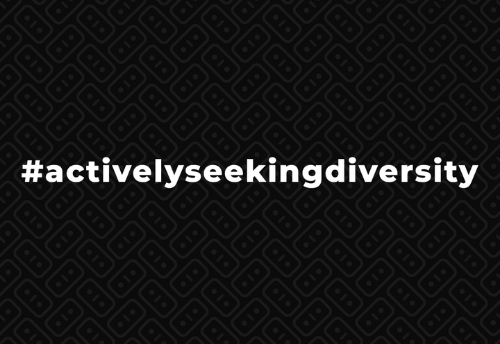10 Beginner YouTube Tips You Need to Know in 2020 - Your Charisma B.V. | Digital Marketing Agency
Video content has become one of the most popular forms of communication in social media. Therefore, such platforms as YouTube are becoming more and more popular as well. Discover these essential beginner YouTube Tips just below!
Some YouTube users choose it for entertainment because it is easy to find entertainment. Also, people use YouTube for learning, as you can find quite a lot of videos that help you learn things like makeup or coding. And some people use YouTube to make money by vlogging or adding AdSense ads into their videos.
YouTube is a widely used platform, and its popularity is constantly increasing. Moreover, YouTube developers continue to add new features that some users might not be aware of. Therefore, in this article, we will share 10 YouTube tips you need to know in 2020.
1. Use an MP3 Converter
For those of you who really enjoy the variety of music on YouTube but struggle with a bad internet connection, we have a solution. You can use a youtube to mp3 converter and download your favorite tracks to your computer and listen to them all day long. A converter like this is easy and fast to use, so you can download as many songs as you want.
2. Turn a Video Into a GIF
GIFs are fun to use on social media because they help illustrate an emotion or a thought. And imagine how great it would be if you could create a GIF of your own each time you see a video that has some funny moments. Now you can do that by editing the video’s URL and adding the word “gif” before the word “youtube” in the URL. After clicking on the link, you will be redirected to the gifs.com website, where you can edit and download the GIF.
3. View Written Transcripts
You can easily view the written transcripts for any video on YouTube because the platform generates them automatically. Although, if you cannot find an option to view the transcript under the video, it might be that the user who uploaded the video has manually hidden it.
4. Watch Videos Later
If you want to watch a video on YouTube that you accidentally came across but currently don’t have time to do that, you can save that video to watch it later. To do so, when you open the video, click Add To under the video, and choose the option “Watch Later.”
5. Create a Link That Starts a Video at a Certain Time
When sending a video link to someone else, you may want to show them just a certain part of the video. Usually, you would tell the person at which minute the part starts, but it will be more convenient if you send a link that starts a video at a certain time.
To do that, click Share under the video, and it will show a window with the text “Start at.” Type in your desired time and copy the link.
6. Use YouTube Enhancements
YouTube Enhancements is a great tool that allows you to add nine different effects to your videos. Therefore, if you need to edit the video just a little bit, you won’t need to search for separate editing software.
These effects include auto-fix lighting and color stabilizing shaky camera motions, applying slow-motion, applying time-lapse, trimming out parts of your video, rotating, applying filters, custom blurring, and blurring faces.
7. Create an End Screen
If you create videos for YouTube, creating an End Screen can help you promote your content. The End Screen is the screen you see when the video ends, and it often leads to other videos of the same creator. To add a screen like this to your video, go to the Video Manager, click Edit, and choose End Screen & Annotations.
8. Live Stream Videos
Live videos are becoming very popular on various social media platforms like Facebook and Instagram. You can live stream a video on YouTube as well. To do a live stream from your computer, click the “Upload” in the upper right corner of your screen and choose the Live Streaming module.
9. Clear Your History
As you may know, when you are using the free YouTube account, the algorithm takes what you have already watched and automatically plays it to you over and over again. To avoid that, you can clear your history by going to the Watch History and clicking on the option to “Clear all watch history.”
10. Collaborate on Video Playlists
On YouTube, you can create and share the playlists that you have created. More to it, you can collaborate on those playlists with your friends and come up with an exciting playlist for an upcoming birthday party.
To collaborate on a playlist, navigate to the Playlists page, click on a playlist, then press “Playlist Settings,” and choose “Collaborate.” Afterward, you can copy a link and share it with people who will be collaborating on the playlist.
What if you could RIGOROUSLY Increase Business Revenue in 2020 leveraging proven INBOUND Marketing Growth Tactics?
Custom Action Plan: Find out what part of your marketing strategy needs works, how to step up things for 5 & 6 Figure Months, and get customized advice that will walk you through getting more traffic, leads AND Sales in less than 60 days.
YOU ARE SELECTED
Welcome to Your Charisma! Check your Email for your Custom Action Plan
Your information will not be sold or shared.
This content was originally published here.