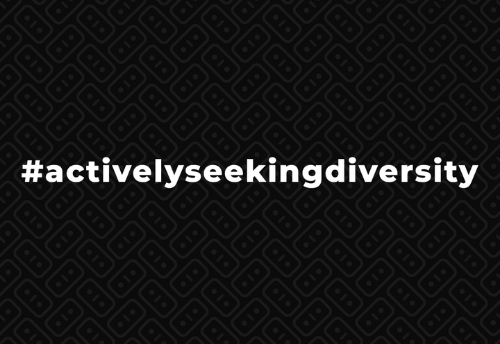SuiteCRM Create Follow Up Calls from Campaigns via Workflow - Mississauga Digital Marketing
A common request I get from clients is to create follow up calls from either an email campaign or regular snail mail mailing campaign. This can be done fairly easily in SuiteCRM and save time on coordinating and tracking follow up calls.
However, the sales manager in me says “Why are you calling to follow up on a mailing?”. How does this call go… “I sent you something, did you get it?”. Not only do you spend a substantial amount of time trying to get a hold of the person, for what is the purpose? What if they say no, (or they forgot) you call pretty much goes off the rails. Anyway, I digress. A much better strategy is to design your mailing campaign with a call to action like… “call me back to receive a 10% discount”. “Tweet #mypromo to be entered in a draw for a free ipad”, or “register on my website for a follow up call and get a free gift”. You get the point. Out of the hundreds of mailers you send the cost to call them all will be substantially more than the cost of the few who are actually interested that respond and get a discount or promo item. Plus, your sales team can spend their time working with higher probability leads than cold calling a list of people to see if the got the mailer.
Anyway, back to the problem at hand. How do you automate follow up calls from a mailing campaign with SuiteCRM workflow?
Step 1: Create custom fields/Relationships
Add Relationship in Target Lists to Calls
This is necessary because we want to relate the call to the target list. This gives us the ability to see all calls related to the target list and back and forth linking. The type of relationship we want is created on the Target-Lists side and is One to Many related to the Calls module.
Also, need to add ProspectLists to the Parent Type dropdown “parent_type_display” so we can relate a specific Call to a Target List (from the mailing). This can be done in Studio from the Dropdown Editor. Pay close attention to the Item Name, must be ProspectLists …. exactly!
Step 2: Create the Workflow to Create the Call
NOTE: You don’t want repeated runs selected; this is just for troubleshooting purposes while I was building the workflow, after you test and it works, unselect this option.
All the required fields and workflow settings are in the screenshot.
One notable limitation here. You’ll have to assign the call either to a single person, or a person in a group, or round robin. You can’t assign the call to the owner of the client for example.
You could possible create a second workflow that assigns the call to the owner of the account/contact.
Step 3: Setup/Use The Campaign
Create a Target List with an appropriate name, Note: the target list name will show up in the call that gets created so make it descriptive like “Jan 24 Post Card Mailing List”
Create a campaign with “type” = Mail Status = Complete (the workflow will fire on when status is “complete”)
Proceed through campaign and Launch Wizard. DO NOT “SEND EMAILS”
Instead to to “VIEW DETAILS” and “MARK AS SENT”
The Automation is set to run on campaigns that are either status=Complete“ The rest should be automatic.
After the campaign is marketed as “sent” you will see the campaign records in the contact.
After the Workflow runs you will see scheduled calls with the subject = Mailing Campaign Follow Up, Related to the Contact and Related to the Target List.
Still Need Help?
If you need help with this workflow or any other SuiteCRM customizations, training, help or consultations… I do this for a living. Please reach out to me on my SuiteCRM consulting page.
This content was originally published here.