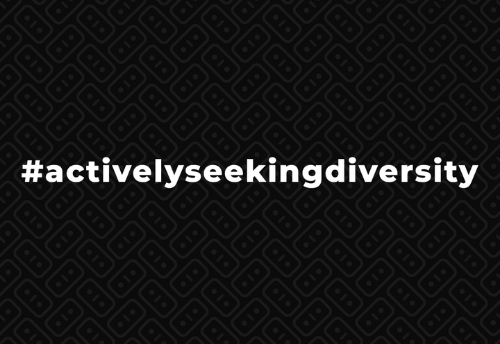Installing Google Tag Manager, Analytics, & Search Console for Drupal 9 | Volacci Digital Marketing
Even though installing Google Tag Manager (GTM) adds a layer of complexity, it is far more flexible (and powerful) than Google Analytics (GA) alone:
While not difficult, it does take a little time and effort to complete. Below are the steps Volacci goes through to do a Google Tag Manager install on all our clients’ Drupal websites.
Except in very special cases, you do not want to have both the Google Analytics and Google Tag Manager modules (or embedded code snippets) enabled on your site at the same time -- it can skew your Analytics. We recommend coordinating the Google Tag Manager installation & configuration with disabling your Google Analytics module. Contact your developer if you have questions on how Google Analytics is currently installed on your website -- or if you have multiple GA codes deployed, which can complicate things further.
Google Account Sign Ups
While we offer top level instructions in this section, you may need to find additional resources on the exact steps for signing up for these accounts. Google tends to change things periodically, so it’s best to find their step by step instructions. We've included links to their current instructions in this section.
Install The Google Tag Manager Module
You may need to get help from your developer with this process. Contact them should you have any questions or issues. Sending along a link to this page could help speed things up.
If you have permissions to enable a module, you can select the check box next to the module, and click the Install button at the bottom of the page.
Make sure you have that text document handy that contains the GTM container ID that was generated above.
Testing Your Installation
We recommend testing to make sure your Google Tag Manager is properly installed and configured. Here at Volacci, we test in several different ways using the Chrome browser. If you use a different browser, some of these methods may not work.
There you have it. You should be all set to gather Google Analytics data and make deployment of 3rd party scripts to your website much easier.
We always try to make sure our posts are as accurate and up to date as possible. If you find something is wrong, or you have a question, please feel free to contact us with any questions or feedback you might have.
And remember, Volacci stands ready to help you implement your Google Tag Manager and Google Analytics should you need us to.
Happy Drupaling!
This content was originally published here.